![]() This section is for handling Purchase Orders that are issued for subrenting rental orders.
This section is for handling Purchase Orders that are issued for subrenting rental orders.
Subrental Purchase Orders List screen
In this screen, you can observe a list of all subrental PO's. After selecting Subrental PO via Subrentals menu, you will see a blank screen with several filtering options on top portion of the screen. Filter the list by PO number, Production, Vendor or, if your office is multi location, on Location, then press the F2 key. You can see a list of closed PO's. In the PO list, you can mark PO as closed or open by right clicking on them and choosing “Close PO” or “Open PO”. Here, you can add a new purchase order or edit any existing record.
The Usage Begin and Usage End date for the first order on the PO will show on the "Order Usage Begin Date" and "Order Usage End Date" columns. Double clicking on the order number in First Order# column will send the user to the Order Processing Screen and program makes the order as Currently Working Order.
Note: If any of the PO is used in subrentals, deleting PO is not possible.
Note: Closed PO's are distinguished with a gray color in this list.

Note: When Unused legend in the toolbar is selected, program opens a screen and shows only the records that are not used. In this screen, users are allowed to select multiple records and press Delete button to delete selected records.
Print Pull List - This report would be a report that company give to the drivers to pickup the items ordered. If "Print Notes" is checked, program will include purchase order notes in the print out. This report is accessible through the right click menu.
Print Cost Sheet - This report will print the vendor cost and customer price of sub-rentals for the selected vendor, PO, based upon a date range. This report will run across customers and orders. This report is helpful tool to see if there is a profit for the sub-rentals. This report is accessible through the right click menu.
![]() Subrental PO Detail screen contains two grids. The upper grid displays the equipment list that was subrented in this PO. The bottom gird, is dedicated for Misc items. User can add Shipping, Fuel, Loss and Damage, and other non-rental charges to the Subrental PO. Subrental PO detail can be viewed by double clicking on a PO line or pressing on the icon in the toolbar menu. This screen only shows records and cannot be edited.
Subrental PO Detail screen contains two grids. The upper grid displays the equipment list that was subrented in this PO. The bottom gird, is dedicated for Misc items. User can add Shipping, Fuel, Loss and Damage, and other non-rental charges to the Subrental PO. Subrental PO detail can be viewed by double clicking on a PO line or pressing on the icon in the toolbar menu. This screen only shows records and cannot be edited.
Note: User can add non-rental charges to the Subrental PO in Misc grid at the bottom of Subrental PO Detail screen.
Note: This screen is also accessible from right-clicking on the menu after selecting Detail Information.
![]() To use this screen, click on a PO line then click on the icon in the toolbar. You will see the Detail of the transactions for the equipment that was subrented on this PO. Returned equipment shows in white and items that not returned are shown in green.
To use this screen, click on a PO line then click on the icon in the toolbar. You will see the Detail of the transactions for the equipment that was subrented on this PO. Returned equipment shows in white and items that not returned are shown in green.
Note: You can also find this screen by selecting “View Checkout Records” under View drop down list or by right-clicking on the menu.
![]() In this screen, you can see estimated totals and amounts of a selected PO. To view this page, highlight a PO line and press the “Display Totals” icon in the toolbar. This list could also be printed.
In this screen, you can see estimated totals and amounts of a selected PO. To view this page, highlight a PO line and press the “Display Totals” icon in the toolbar. This list could also be printed.
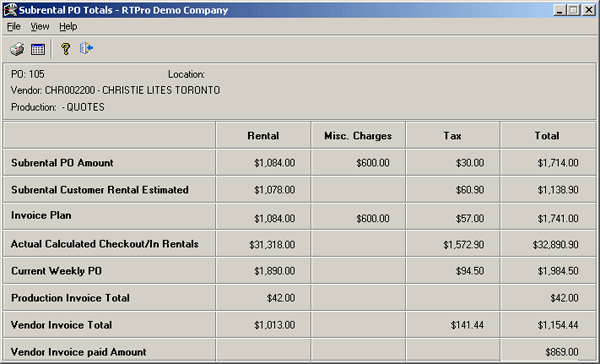
![]() A list of all vendor invoices that are attached to the PO can be viewed through this screen. Also, you can add new invoices or edit any existing record. The Subrental PO Invoice is available via the “View” menu in the Subrental PO Totals screen.
A list of all vendor invoices that are attached to the PO can be viewed through this screen. Also, you can add new invoices or edit any existing record. The Subrental PO Invoice is available via the “View” menu in the Subrental PO Totals screen.
Through the "Subrental Po Invoice Detail" screen the details of each purchase order such as invoice number, amount, description, begin and end dates, amount paid, etc can be added. There is a button in this screen which enables you to edit the Calculated Subtotal. To have access, click on the Plus icon via "Subrental PO Invoice Detail" screen.
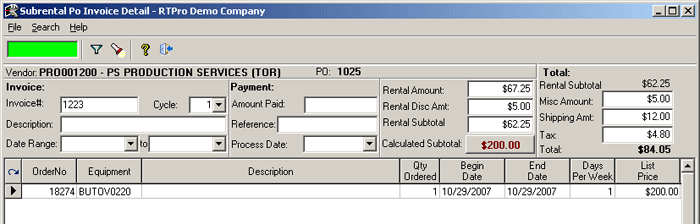
Note: If you need to rollback to your initial Subrental data, select "Delete existing detail records and copy from Subrental data" from the right click menu.
Note: When a new Invoice is created, program automatically brings in the next Cycle#.