Space Scheduling
Through the Space Scheduling screen, space time scheduling can be entered in against an order. Select Space Scheduling under Scheduling menu from Labor/Space module or press scheduling icon in the Order Processing Screen toolbar. As soon as users select either Labor or Space, calendar screen will be opened. Calendar starts at Quote Date.
Note: If this screen is selected form Labor/Space module, program displays all Space time scheduling.
Space information area
In this section user can add new schedules for the Spaces against an order. Select New space Schedule from right click menu. The following screen appears:
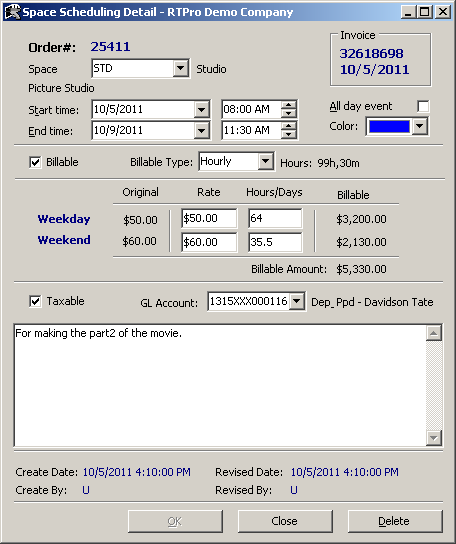
Order# - This field is required and can be entered or selected from the Order List Lookup.
Space - This field is required and can be entered or selected from the Space Table lookup.
Start/End Time - The space start and end of working time can be set here.
All day event - It means this space is dedicated for a customer for the entire day.
Color – When adding a new schedule for the space this color will be used as a default color.
Note: User can change the color manually while adding a new schedule.
Billable - Select this option if the space schedule should be billed when the order is being billed.
Billable Type - The type of billing that will be charged against an order should be selected here.
Rate - This is the rate that program charges customers on the non weekend working days.
Week Rates – Users can change the Rates & Hours/Days for weekday and weekend.
Billable Amount - Explained at the end of this document.
Taxable - If checked, program charges the tax. The tax type can be set from the Order level.
Note: When a new Space schedule is added, program default in the value of Taxable from the System Setup.
GL Account - This field is required and can be entered or selected from the General Ledger Lookup.
Note: When a new Space schedule is added, program brings the GL Account value from the System Setup.
Notes Area - Additional notes can be typed here. This could be the description of job that the space is dedicated for.
Note: When the order is billed for the selected space schedule, program shows the invoice number and its created date on the top right side of Space Scheduling Detail dialog box, otherwise this information is invisible.