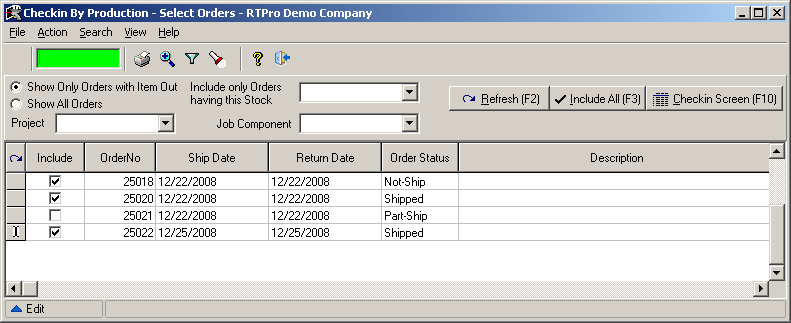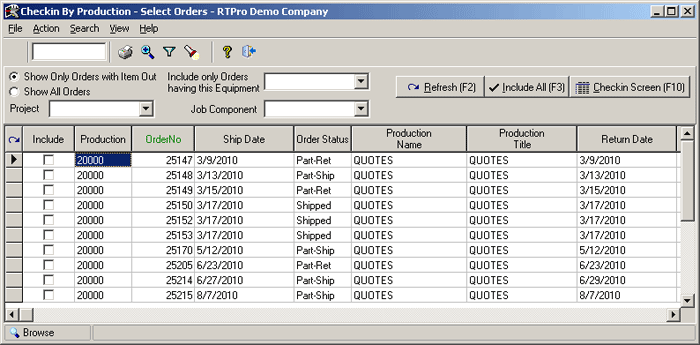
Check-in By Production Across Rental Orders
A production may have different Rental orders, "Check-in By Production" will list all outstanding rental orders for a specific production. This helps to Check-in more than one order at the same time.
To begin the multi-order Check-in process, click on “Order Processing" module and choose the Production, Click on the arrow close to (Pr) icon located on the header bar and select "Rental". This will open "Check-in By Production" screen for the Rental mode. All outstanding rental order numbers for the production will be listed. Check mark the Include box besides those orders you wish to include, or click the "Include All" button if you want to select all orders. By pressing F10 or select ‘Checkin Screen’, the Rental Check-in Screen will appear, from this screen items can be checked in as described earlier in this chapter.
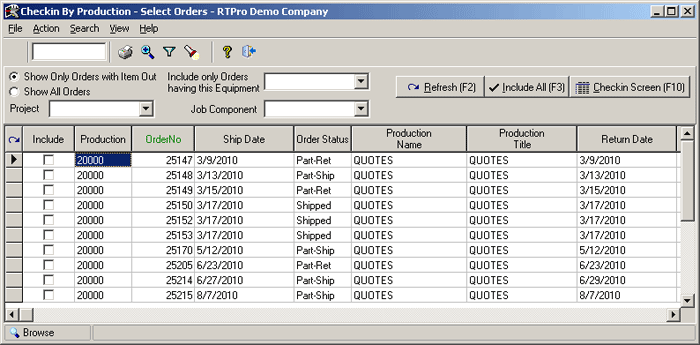
The Check-in By Production
There are options to bring up orders.
Show Orders with Item Out - By choosing this option user can see those orders that have items still out.
Show All Orders - Using this option will show all orders linked to the specific Parent/Production.
Filter by Project, Job component, or across order which have a specific equipment code - The order list can be filtered to the selection specified.
Check-in By Production Across Sales Orders
A production may have several Sales orders, "Check-in By Production" for sales will list all Sales orders that are linked to the production. This will help when returns are across several orders for the production.
Click on the "Order Processing" module, select the production and click on the arrow close to (Pr) icon located on the header bar and select "Sales". This will open "Check-in By Production" screen for the sales mode. All sales order numbers that belong to the production will be listed. Check mark "Include" box besides those orders you wish to include, or click the "Include All" button if you want to select all orders. By pressing F10 the "Sales Return Screen" will appear. From this screen items can be marked as returned. Canceling of returned items is also available from the Sales Return Screen.